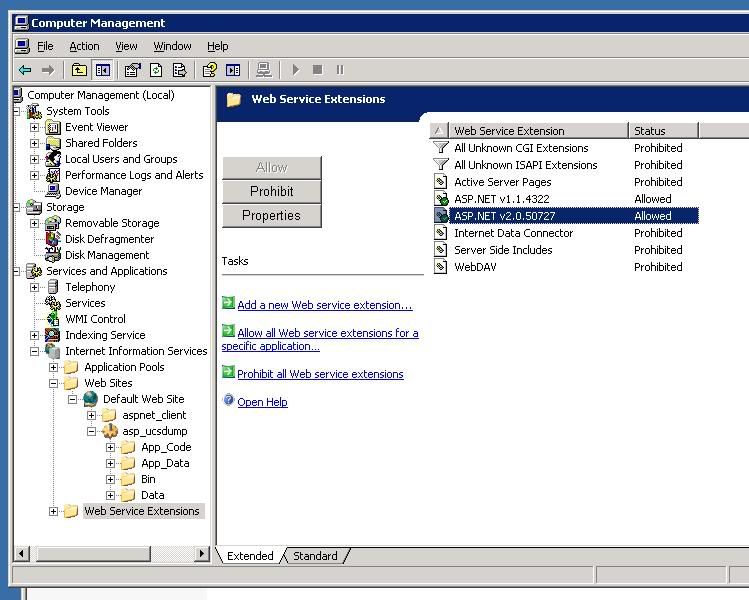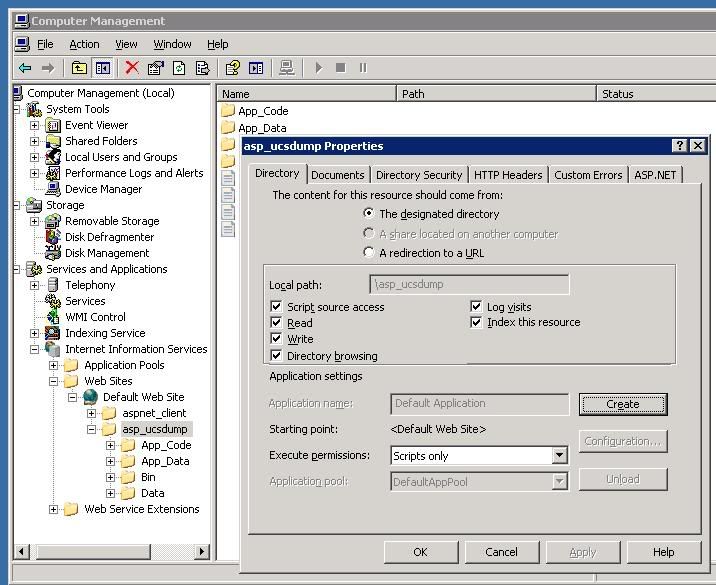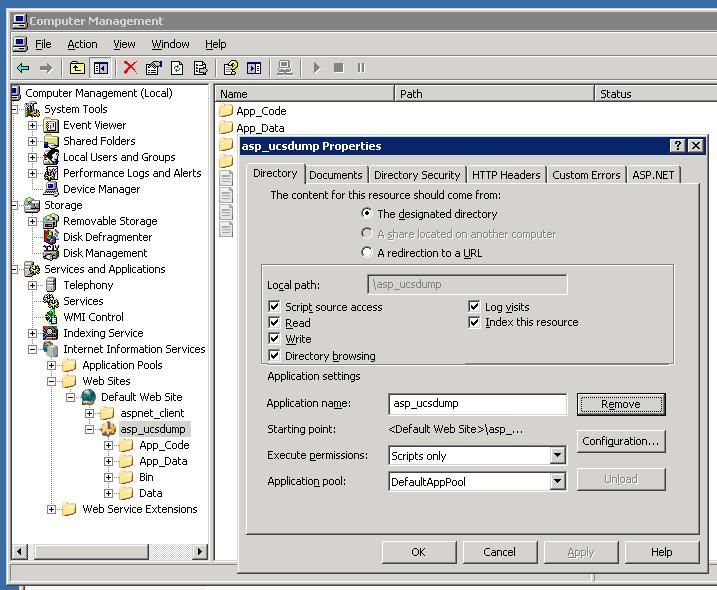Fun concept i came across, i have a pretty good laptop lying around (Lenovo W510) which sports a quad i7 and a decent graphics card and I'm able to game on higher settings than my Xbox 360 can manage. In the never ending pursuit of perfection though it wasn't enough and i decided to explore options to upgrade the GPU without putting loads of cash down for a new PC.
My laptop conveniently has a mini Expresscard 2 slot and this allows me to hook up a mini-PCIE to PCIE 16 adapter allowing me to plug in a full on PC graphics card. While there is a pre-made solution available called the ViDock i found the cost prohibitive and there is some uncertainty regarding larger graphics cards actually fitting in their enclosure.
Shopping list
- PE4H PCIe passive adapter (Link)
- A good Graphics card (Saphire 7870 XT)
- A decent PSU (Power Supply unit)
Getting started
The PCIe adapter is rather plain and I was disappointing that it had no method of securing into a PC or on a board (its just a flat circuit board)
 |
| Board compared to an Arduino and a Q10 |
The stability is something i will have to address later as the Graphics card is MASSIVE in comparison to this board and I cannot expect the card to sit on if for extended durations.
 |
| Comparison between PCIe board and 7870 XT |
Proper housing is something I will look at later, for now lets get it up and running. The PCIe kit contains a small board that can control the PSU, its snaps right into the MotherBoard connector and has a switch that can turn our entire contraption on/off.
The main PCIe board can now be connected to the PSU (it uses an archaic floppy drive connector, adapter included in the kit)
Connection to the laptop is established via the ExpressCard adapter and a mini-HDMI cable (odd choice for a cable but i guess that means its easier to replace it if soemthing happens).
This HDMI cable then connects to the PCIe board.
Our setup (that I'm hiding in my TV cabinet frame) looks like below
The last step is to install the graphics card on this. I first connected the 6-pin power connectors (These cards are power hungry!) and then slid it into the PCIe slot.
Not too happy with the way the card is standing up due to its mounting frame on the side but I dare not remove it as its helping balance that heavy thing. WIll work on something more future-proof later.
Making things (a tad) neater
Update: I managed to get my hands on some discarded ESD safe deleron blocks and decided to use them to rest the 7870 board flat so that heavy monster can lie down while chugging away ! Ran a few benchmarks with Tomb Raider and checked the blocks after 20 minutes and dint notice any noticable change in temperature.
Software Setup
Once the Hardware was setup and ready to go I powered on the card and rebooted my laptop. When Win7 came up it detected my card as a "Standard VGA Graphics Adapter"
It took a few reboots to get to this point though so don't be discouraged if it doesn't work at first. I dint have to make any bios modifications or anything, it was just simply detected.
AT this point I downloaded the ATI catalyst drivers and installed them. Once done I had to reboot my laptop one last time, when it came back on I now saw two display adapters. To switch to the new graphics card simply ensure the external is active and disable the internal.
Benchmarking
Now we're good to go! I ran some quick benchmarks using the built-in benchmark the new Tomb Raider game has with the exact same settings. Both times the game was set on High settings and the the resolution was 720p
 |
| Internal Graphics card (old) |
 |
| External Graphics card (new) |
- Average frame-rate was 21.9 FPS with the laptop's GPU and rose to 100.8 FPS with the external card (a 5X improvement).
- Lowest frame-rate was 6.9 FPS with the laptop's GPU and 66 FPS with the external (a 10X increase)
- Highest was 32 FPS with the laptop and 122 FPS with the external card (a 4X improvement)
The ATI card also manages to do some of the physics behinf the character's hair (Tress FX) adding to the overall immersion. Below are some example images of games running at playable framerates on my laptop now:
Conclusion
With a $350 investment i've now got something that should be comparable to next-gen consoles while still being able to get games for cheap (i picked up Tomb Raider last month for $15 and it was barely 2 months old!).
As far as laptop portability is concerned its simple, go into device manager and re-enable the internal graphics card then disable the external. Just a simple matter of disconnecting the laptop from the PCIe board and carrying on.
Issues
- Audio stuttering: i came across an audio stuttering issue. Games work fine however videos with 2.1 sound keep stuttering very second. the solution: a registry edit. Open regedit and find
HKEY_LOCAL_MACHINE\SYSTEM\CurrentControlSet\Contro l\Video\{XXXX...}\0000
( 'XXXX' means device number. There are several device number folder and u should find 'AdapterDesc' in 0000 folder which key value is 'amd radeon HD 7XXX Series'. ) At that '0000' folder, Change 'PP_SclkDeepSleepDisable REG_DWORD' value 0 to 1.
and reboot.